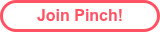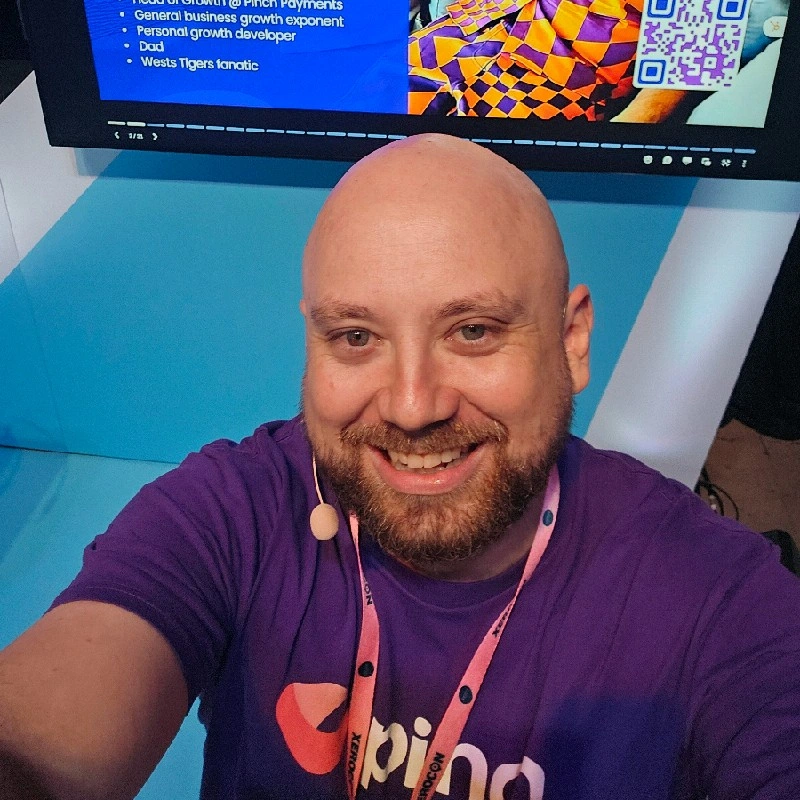Managing numerous supplier payments can consume precious time. Business owners often find themselves clicking through dozens of bills. This repetition is inefficient. Luckily, batch payments in Xero offer a powerful solution for grouping payments. While the built-in process works, third-party services like Pinch can offer a more automated alternative.
What are Batch Payments in Xero?
What are batch payments in Xero? Simply put, a batch payment is a single payment transaction that covers multiple outstanding bills or invoices. Instead of processing 20 separate payments, you process one. This single transaction includes all the payment details for your chosen bills.
The Core Benefit: Efficiency
Think about the time saved. You reconcile a single transaction on your bank feed. This is much quicker than matching twenty separate payments. This efficiency is why so many businesses adopt batch payments in Xero. It streamlines the accounts payable process.
Step-by-Step: How to Create Batch Payment in Xero
The process to create batch payment in Xero is straightforward. You do not need to be an accounting expert. Just follow these steps:
1. Navigate to Bills
First, log into your Xero account. From the 'Business' menu, select 'Bills to pay.' This is your hub for all supplier invoices.
2. Select Bills for Payment
Go to the 'Awaiting Payment' tab. Here, you will see all your unpaid bills. Tick the boxes next to the bills you want to pay together. You can sort by due date or supplier to make selection easier.
3. Initiate the Batch Payment
Once your selection is complete, click the 'Make payment' button. A menu will pop up. Select 'Batch payment' and then click 'Continue.'
4. Enter Payment Details
Now, you must provide the necessary payment information.
- Payment Date: Set the date the payment will leave your bank account.
- Bank Account: Select the bank account you will use to make the payment. Ensure this account is correctly set up in Xero.
- Supplier Bank Details: Xero uses the bank details you have saved for each supplier. Double-check these are accurate before proceeding. Incomplete or incorrect details can cause a transaction to fail.
This stage is key to knowing how to do batch payment in Xero correctly.
5. Review and Finalise
Review the list of bills in your batch. You can adjust the payment amount for a bill if you are only making a partial payment. Once everything looks correct, click 'Make Payments' or 'Continue to payment summary'. Finally, select 'Finish and view batch.'
You have now recorded the batch payment in Xero.
Exporting the Payment File
Recording the batch in Xero does not automatically transfer the money. You still need to make the payment via your bank. This is where the payment file comes in.
Creating the Batch File
From the finished batch payment screen, look for an option like 'Export Batch File' or 'Create a batch file'. Xero will generate a file, often in a bank-specific format like ABA (Australia) or a generic CSV.
Uploading to Your Bank
You must now log into your online business banking portal. Look for the section for bulk or batch payments. Upload the file you downloaded from Xero. This single file tells your bank all the individual payments to make. Follow your bank's instructions to approve and send the batch payment.
Xero Online Payments and Gateways
While batch payments manage supplier bills, Xero also handles other payment types. Xero online payments generally refer to receiving money from your customers. This involves linking Xero to a Xero payment gateway like Stripe or PayPal. This allows your customers to pay invoices directly via a 'Pay Now' button. Batch payments, however, focus on paying out to your suppliers.
Reconciling the Batch Payment
Reconciliation is much simpler with batch payments.
The Single Statement Line
When the batch payment clears your bank, it usually appears as one single, large amount on your bank statement. In Xero's bank reconciliation screen, you will see a statement line for this total amount. Xero will often suggest a match to the batch payment you created.
Completing the Match
If the amounts match exactly, click 'OK' to reconcile. You reconcile the single bank transaction with the single batch payment record. This is a massive time-saver compared to reconciling many individual transactions.
How to Find Batch Payments in Xero
If you need to view a batch payment later:
- Go to 'Accounting' and select 'Bank accounts.'
- Click on the bank account used for the payment.
- The batch payment will show as a single transaction, often labelled "Payment: multiple items." Click on this line to see the details of every bill it covered.
Troubleshooting: Xero Batch Payments Not Working
Sometimes, issues arise. If you find your Xero batch payments not working, here are common reasons:
- Incorrect Bank Details: The most frequent problem. Ensure all supplier bank accounts are accurate. Special characters in bank account numbers can cause errors upon export.
- Bank Compatibility: Not all banks globally support uploading a payment file. Check with your bank first. You might need to adjust the file format.
- Permissions: You need the correct user role in Xero (Advisor, Standard, or Invoice Only + Approve and Pay with bank account admin) to create batch payment in Xero.
- Batch Errors: If you see an error when exporting the file, it usually means one of the bills has missing or incorrect information. You must edit the batch to fix the problem.
If the batch payment leaves your bank but shows as separate transactions on your bank feed, you may need to delete the batch in Xero and reconcile the bills individually.
Alternatives to Xero Batch Payments using Pinch
While Xero's built-in batch payment function is powerful for grouping and recording payments, it is not fully automatic. You still need to manually download the file and upload it to your bank portal.
For businesses needing true automation, where the bank upload step is also handled, the solution lies outside Xero's core features. Third-party apps that integrate with Xero's accounting platform can provide this seamless outflow.
Pinch Payments is one such service that provides an alternative method for executing bulk payments to suppliers directly from the Xero platform, eliminating the need for the manual bank file upload.
How Pinch Automates the Process
Pinch connects directly to your Xero data, allowing you to select multiple outstanding bills and execute the payment batch within the Pinch interface, all without generating an ABA or CSV file. This offers a true automation alternative by:
- Eliminating the Manual Upload: The payment instructions are sent securely to the banking network without requiring you to log in to your bank portal to upload a file.
- Bridging the Gap: It acts as the secure intermediary between your Xero bills and your financial institution, reducing the risk of file-based errors often seen when Xero batch payments are not working.
- Faster End-to-End Workflow: By taking the final, manual step out of the equation, the entire accounts payable workflow becomes significantly more efficient.
Final Words
Mastering payment processing in Xero is essential, and while the built-in batch payment feature is a great starting point for efficiency, it only automates the record-keeping. To achieve maximum automation and eliminate the time-consuming and error-prone process of manually downloading and uploading bank files.
Solutions like Pinch Payment, which leverage the Xero payment gateway infrastructure, provide a seamless integration that allows businesses to automate the collection of customer payments and reconciliation directly from the platform, significantly improving efficiency and cash flow. This freed-up time is the true alternative to the manual batch payment routine. Talk with us today to explore how to fully automate your payment workflow beyond the basic steps on how to do batch payment in Xero.